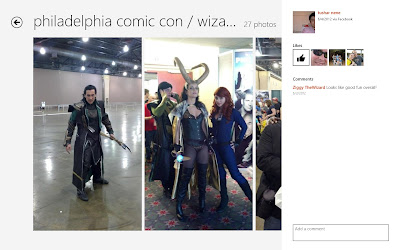[Article first published as Windows 8 RTM Part III - The Windows Spin on Social on
Blogcritics.]
Over the first two parts of this Windows 8 feature I
described the OS as turning my laptop into some sort of giant phone.
Today we're going to get into that a little further by looking at something
that's going to be used by every Windows 8 user in both the desktop and mobile
space- and that's the social aspect. Built-in apps to manage your social
networks and photos look pretty good so far, and again it makes operation more
like a big smartphone than a traditional Windows system. One of the
things that makes social possible are networks of "friends." Be
it on Facebook, Twitter, Google+ or any other social service you use, without
them your social network becomes very... well... antisocial, I suppose (womp
woooomp). The problem is that you're probably connected with them on a
variety of networks and sometimes that can be hard to track.
 Having all your friends' information in one place makes it
that easier to manage, now that a decent chnk of internet communication these
days is conducted through social. Mobile gets that - one of the things I
like about my Android devices is that they consolidate my contacts into single,
detailed entries, making it a lot easier to keep track of everything that's
going on. So if I have three entries in my phone for one person - a phone
number entry, a Facebook entry and a Twitter entry, the device will
automatically link them together if they have similar name and email addresses,
or give me the option to manually link entries for those that don't really look
the same. Thankfully, that's also the case with the Windows 8 mobile
interface.
Having all your friends' information in one place makes it
that easier to manage, now that a decent chnk of internet communication these
days is conducted through social. Mobile gets that - one of the things I
like about my Android devices is that they consolidate my contacts into single,
detailed entries, making it a lot easier to keep track of everything that's
going on. So if I have three entries in my phone for one person - a phone
number entry, a Facebook entry and a Twitter entry, the device will
automatically link them together if they have similar name and email addresses,
or give me the option to manually link entries for those that don't really look
the same. Thankfully, that's also the case with the Windows 8 mobile
interface.
This was the case with my friend Mikey. Yeah that's
right Mikey, we're on YOU now. He goes by his real name on Facebook, but
on Twitter he goes by the much more sleek and numeric "Ocho."
Much like my Android device, Windows had a bit of trouble reconciling the two,
as nothing about the name "Michael" corresponds with the Spanish
language or the number 8 at all. But also like my Android device, I was
able to manually link Mikey with his "Ocho" persona. Linking
the two together let me see all of his updates and notifications in one steady
stream instead of having to jump back and forth between the two. Outside
of keeping your contacts in order, the People app lets you consolidate your own
profile, setting status updates for the supported social media services you
have you have connected to your Microsoft account. Right now all I've
really been able to play with is Facebook and Twitter. Consolidated
messaging works the same way with your messaging services. Right now all
I can see is MSN and Facebook chat, but it works with the same idea.
No Google+ though... weird, right?
Next is pictures. Just like social, Windows 8 can
aggregate all of your albums in one place. From the photos app tile, a
user can see both their local pictures as well as any albums on synced accounts
like Facebook albums. So far it will let you add Flickr albums,
whatever's on your SkyDrive, and any devices you manage through SkyDrive.
Again, it's one of those minor conveniences that make things a bit quicker, but
a lot of minor conveniences can add up to a noticeable increase in a decent
user experience.
I've actually grown kind of fond of the new social
interface, and could definitely see myself using it, especially on a
tablet. I've been working on a laptop so far and it's worked, and I
actually have been finding myself using the tiles from the new interface over
the Windows 7 style desktop. Naturally there's going to be a pretty
decent learning curve for most standard Windows users, but I think for users
that are all about social media and photo sharing on the go that it's intuitive
enough to pick up in a few minutes. On the upcoming Surface tablets that
can provide the touch interface this was designed for, this OS will allow the
most social of butterflies to get it done.